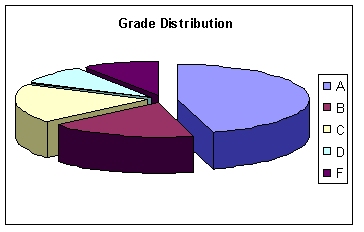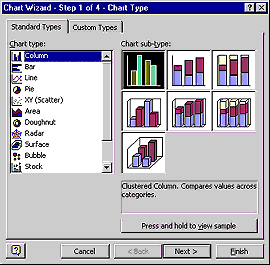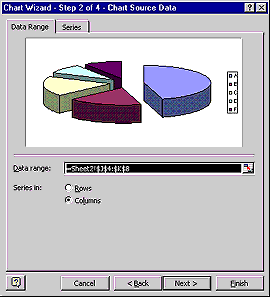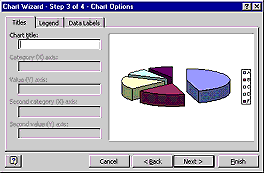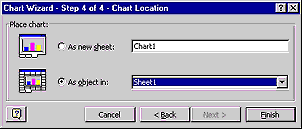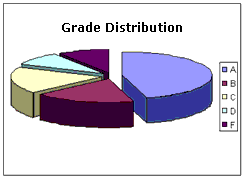|
 |
||||||||||
| Excel allows you to make colorful
charts and graphs from your spreadsheet data.
|
||||||||||
| Charting | ||||||||||
| Excel has many charting capabilities to enhance your documents. You can graphically display your worksheet data in a chart. | ||||||||||
|
||||||||||
| If you make a change to the data that the chart is based on... Excel will automatically update the chart. | ||||||||||
| |